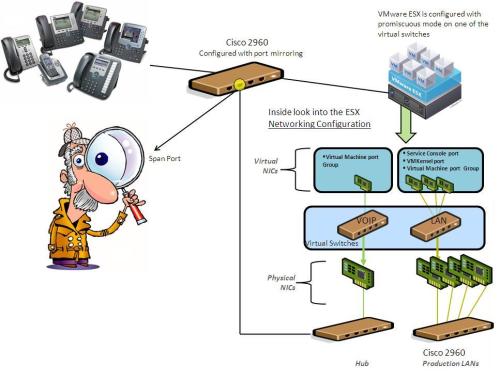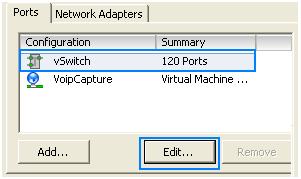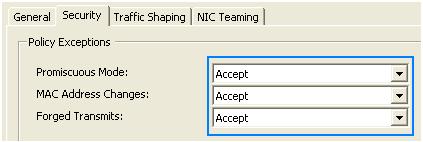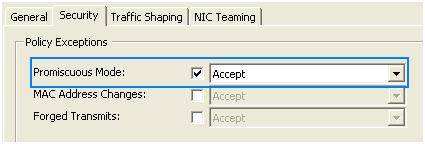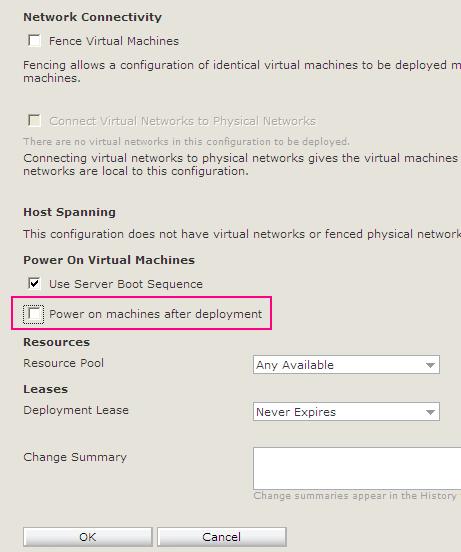Problem
We have cloned a configuration from the library to the workspace , afterwards we try to deploy the configuration and received the following error: “Unable to deploy virtual machines in resource pool”

Due to the fact that the lab manager server does not deploy the configuration equally between the hosts , we manually disabled all hosts except for the one that we wanted to deploy the configuration on, and when we try to deploy the configuration we received that error message.
Solution
- Stand on the configuration name > Delete Revert point

- Deploy the environment.
- After deploying the environment, power off the configuration.
- Take a snapshot for the configuration.
- Power on the configuration.
Fixed.
Idit & Yaron.
Read Full Post »