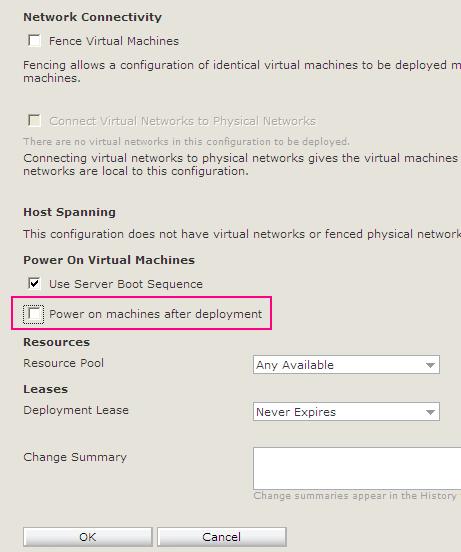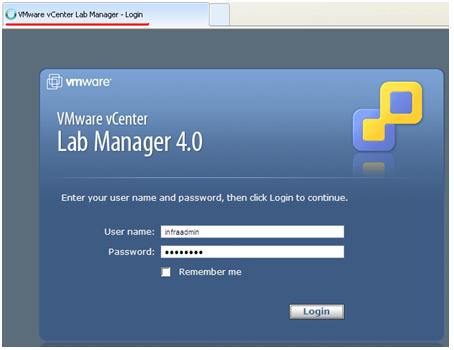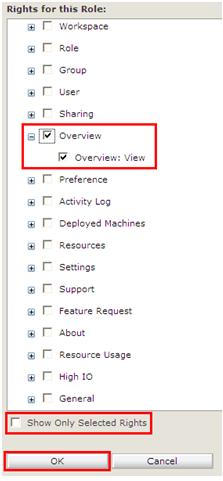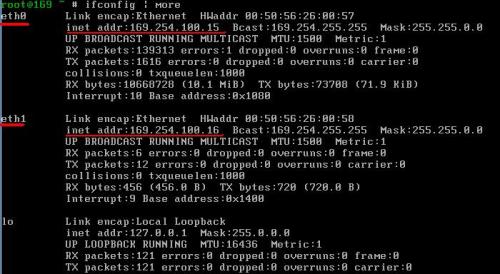I wanted to share with you a problem which affected us greatly and caused a lot of problem. I am hoping it could help you in case you are suffering the same problem.
Problem We have installed a new Lab Manager 4 environment. Our environment includes several ESX servers version 4 update 1. Our working method is to work with a large number of configurations at the same time, therefore we use fencing. In addition, each configuration includes a few virtual machines with two network adapters.
We have mapped the second network adapter in each virtual machine which had two network adapters to work with Promiscuous Mode, but we have noticed that it didn’t actually worked. As part of our troubleshooting, we deployed an unfenced configuration which includes the same servers and the Promiscuous Mode worked perfectly.
In order to solve this issue, we have taken out the second network adapter from the fencing by changing the second network adapter (in every virtual machine which has 2 network adapters) in the vCenter server into our unfenced network adapter that was defined with Promiscuous Mode. Sounds good? Not Quite… The new problem was that after that change , effective immediately another vCenter process started which undo the change that we have made, and left the second network adapter unconnected.
Solution After consulting with VMware engineering support, we were asked to update a certain record in the lab manager’s database which dismisses the monitoring of the vCenter server from the lab manager’s DB.
Please be aware that this solution is highly risky; please make sure you have taken a full and updated backup of your lab manager’s database. If you would like to cancel the monitoring of the vCenter from the lab manager server, please follow the instructions below:
1. Connect to you lab manager server.
2. Download and install: “SQL Server Management Studio Express” on the server
3. Run the following command:
UPDATE config SET VALUE=’0′ WHERE name=’NicPortgroupChangedOutsideConfigCondition’ AND CAT=’Reactions’
Idit.
Read Full Post »