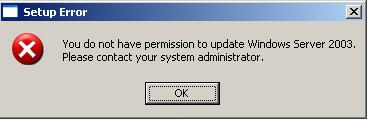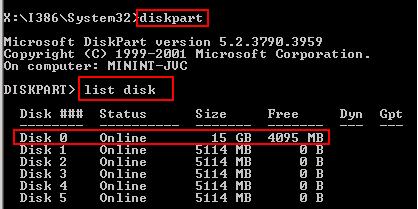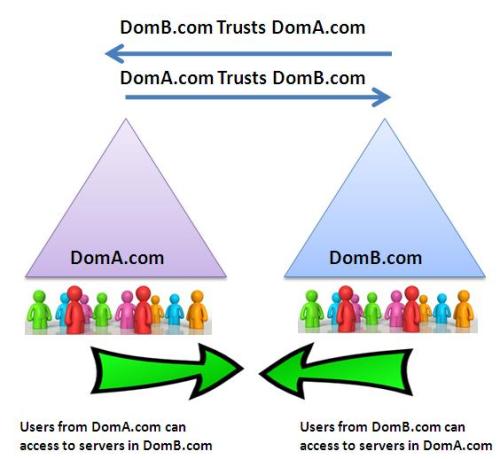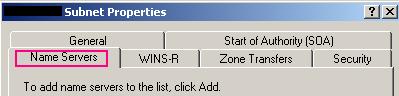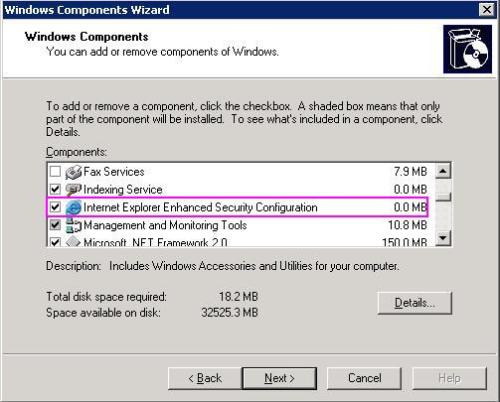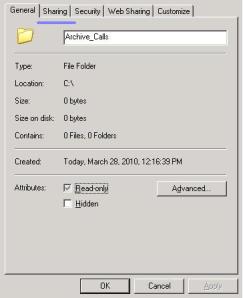Problem:
I have domain DomA.com and client ServerA.DomA.com , I have additional domain DomB.com . I created a two-way trust between DomA.com and DomB.com
I am trying to resolve the FQDN of ServerA.DomA.com from DomB.com (from start > run > nslookup > server’s IP) but I received an error massage:
*** DomB.com can’t find server’s IP : Non-existent domain
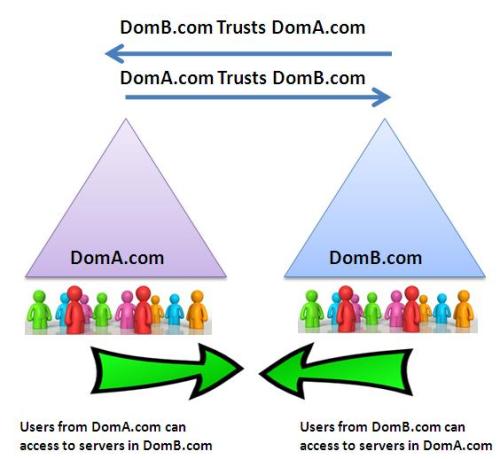
Solution
Configure a DNS replication Between DomA.com and DomB.com
By doing the following:
- Connect to DomA.com
- Go to Start > Run > Dnsmgmt.msc
- Go to Forward Lookup Zones > DomA.com > Right Click > Properties > Zone Transfers > check Allow zone transfers > to any server or choose only to the following servers and write the IP of DomB.com

- Connect to DomB.com
- Go to Start > Run > Dnsmgmt.msc
- Stand on the server’s name > Properties > Forwarders ,and remove DomA.com from it.

- From the DNS Management go to Reversed Lookup Zones > Right Click > New Zone > Secondary Zone > add “DomA.com”
- Go to Reversed Lookup Zones > Stand on a zone > Right Click > Properties > Name Servers > add DomA.com
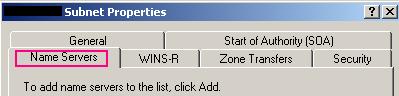
- Go to the relevant reversed lookup zone and manually add RTP record of ServerA.DomA.com
- Now if you will go to DomB.com start > run nslookup > and write the IP of ServerA.DomA.com , you won’t be receiving any error massages.
That’s it! And you are ready to work.
Idit.
Read Full Post »