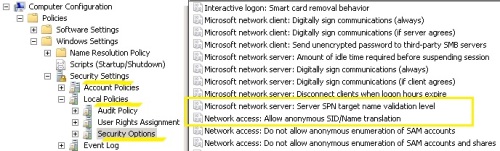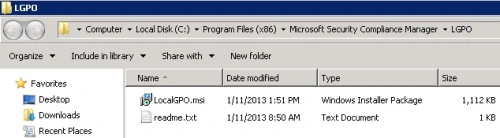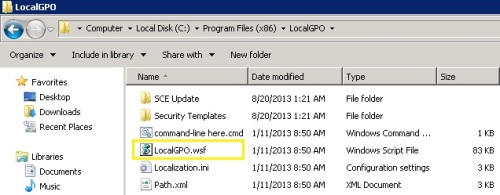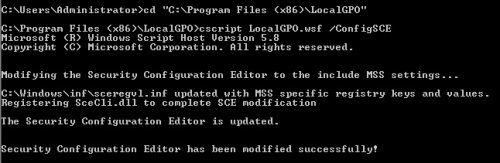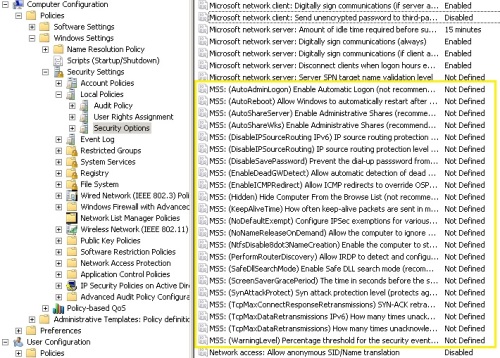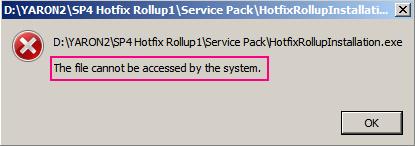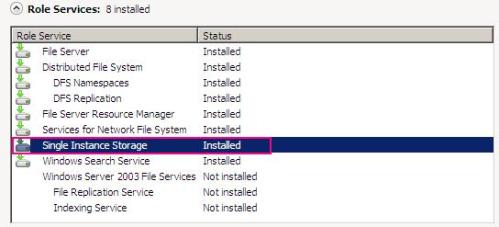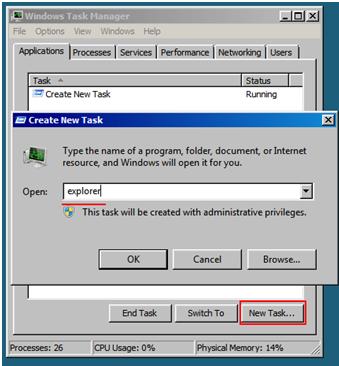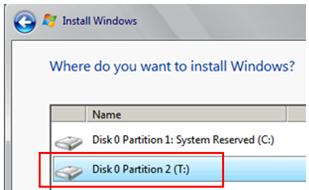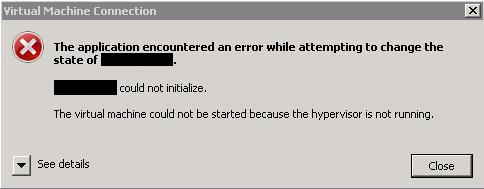Problem
Our file server was suffered from lack of CPU resources, and it reached up to a point that users were not able to login to the file server, and us (as administrators) were not able to do anything on the server in order to troubleshoot it.
Our file server was installed on Windows 2008 storage server x64 edition and connected through iSCSi to Iomega storage system (ix12-300r).
As a solution we’ve installed the file server on a new server (Dell PowerEdge R610) , only this time we’ve decided to install on the server Windows 2008 R2 (and not Windows 2008 storage server) . Afterwards we’ve connected the file server’s storage back through iSCSi initiator, but when we’ve tried to access certain files, we’ve received the following error: “The file cannot be accessed by the system”.
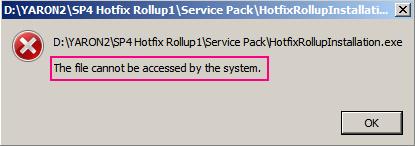
First we‘ve thought that this might be a permission problem, so we’ve done the following:
- Took ownership on the file/folder
- We’ve granted Full permissions on that file/folder to our domain user
- We’ve granted Full permissions on the share itself
But none of these actions worked, and we’ve still received the same error message.
Solution
After a lot of nights without any sleep, we’ve found a solution. The problem was as a result of a service called: “Single Instance Store Groveler”
The Groveler knows to search for and consolidate duplicate files on the volume and as a result will save disk space.
After a test that we’ve done, we saw that after installing Windows 2008 storage server x64 , the Role “File Server” is installed by default and it contains the “Single Instance Storage” Role service (see the photo below) as opposed to Windows 2008 R2 that after installation does not install any role by default, and when we added the role “File server” it didn’t contain that service. “Single Instance Storage” is only available on Windows 2008 storage server.
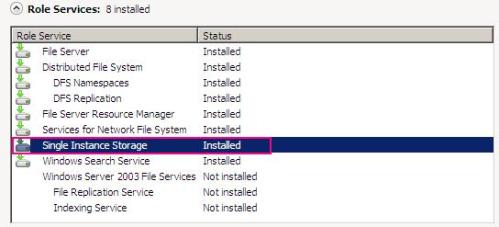
The consequence of installing windows 2008 R2 was that windows was not familiar with files which were stored in a hidden/inaccessible folder called “SIS Common Store” which contains all the source files of the “Single Instance” storage role. (see photo below)

The solution was to reinstall the server with Windows 2008 storage server, and connect the iSCSi disks once again, while windows was able to access “SIS Common Store” folder, and “Single Instance Store Groveler” was running – all data returned to be accessible.
You can find additional information regarding “Single Instance Store Groveler “ in the following link: http://technet.microsoft.com/en-us/library/cc978292.aspx
Idit & Yaron 🙂
Read Full Post »